How to Connect Bricks Builder Forms to HubSpot Using a Private App Token [Without Plugin]
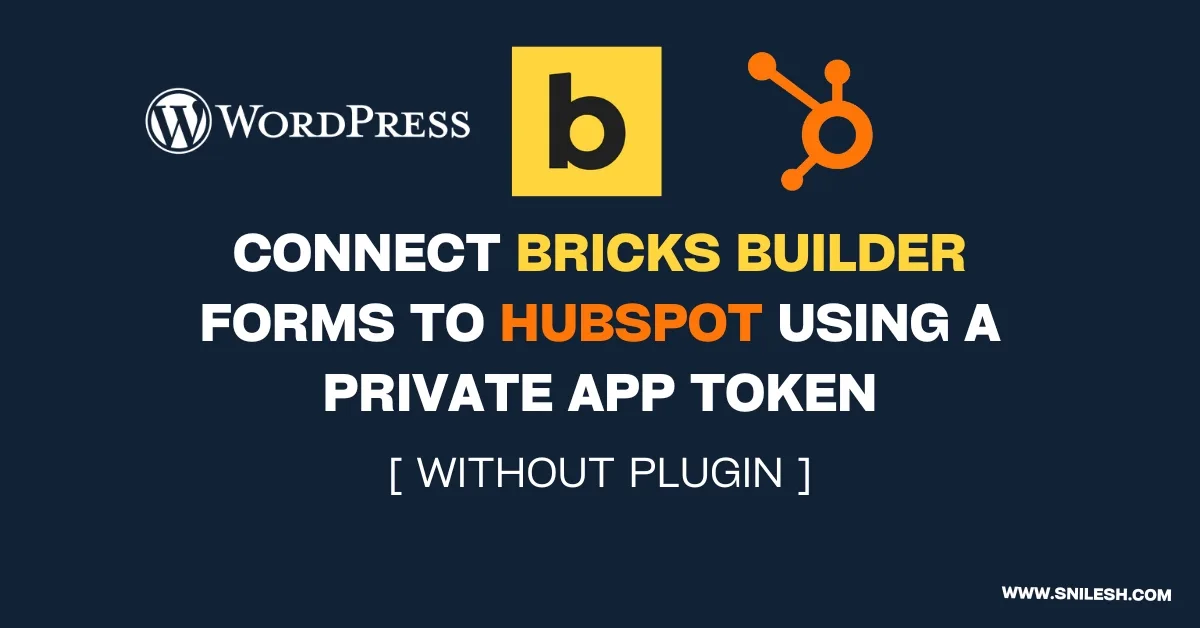
Integrating Bricks Builder Forms with HubSpot enables seamless data flow between your website and CRM, enhancing lead management and marketing automation.
Why Connect Bricks with HubSpot?
- Centralized Data Management: Automatically sync form submissions with HubSpot contacts.
- Enhanced Marketing Automation: Trigger workflows based on form inputs.
- Improved User Experience: Provide timely responses and follow-ups.
What You’ll Need
- Bricks Builder: A WordPress page builder with form capabilities.
- HubSpot Account: Access to create a Private App.
- WordPress Access: Ability to edit the
functions.phpfile or use a code snippets plugin.
Step 1: Create a HubSpot Private App
- Log in to HubSpot: Access your HubSpot account.
- Navigate to Settings: Click the settings icon in the main navigation bar.
- Access Private Apps: In the left sidebar, go to Integrations > Private Apps.
- Create a New App:
- Click Create a private app.
- Provide a name and description for your app.
- Set Scopes:
- Under the Scopes tab, select the necessary permissions, such as
crm.objects.contacts.write.
- Under the Scopes tab, select the necessary permissions, such as
- Generate Token:
- Click Create app.
- In the confirmation modal, click Continue creating.
- Once created, click Show token and copy it. Store this token securely.
- Note: This token will be used to authenticate API requests from your website to HubSpot.
Step 2: Build Your Form in Bricks
- Add a Form Element: In Bricks Builder, drag and drop the Form element onto your page.
- Configure Fields:
- Add necessary fields like Name, Email, and Message.
- Ensure each field has a unique ID.
- Set Form Action:
- Under the Actions tab, select Custom.
- This enables the use of a custom PHP function upon form submission.
For My form I added three fields name,email and message.
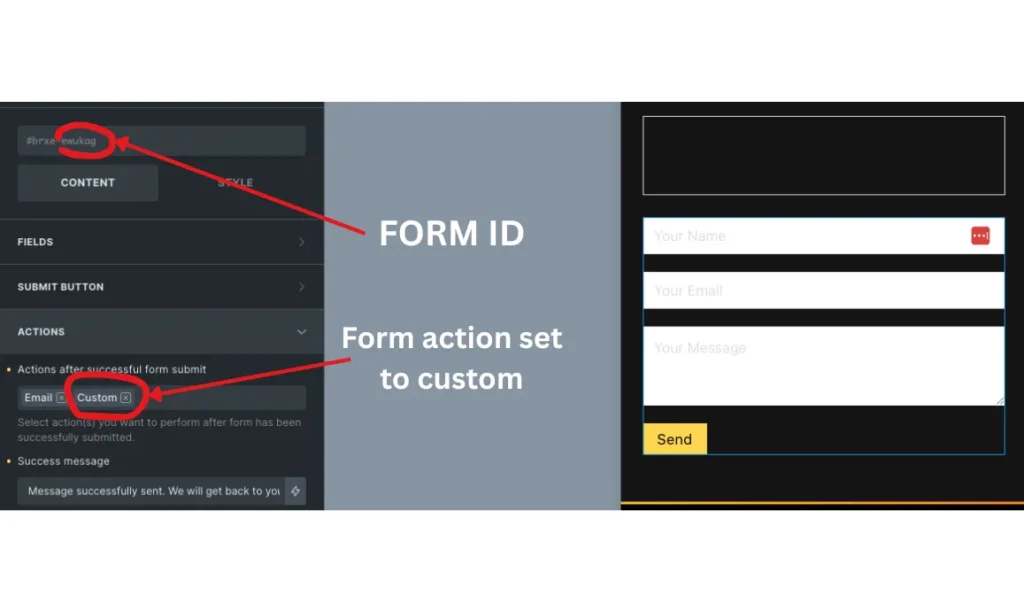
Tip: To identify field IDs, inspect the form or refer to Bricks documentation.
Step 3: Add the Code
To process form submissions and send data to HubSpot, add the following PHP snippet to your theme’s functions.php file or use a code snippets plugin:
Replace your_form_id with the actual ID of your Bricks form.
Replace your_private_app_token with the token obtained from your HubSpot Private App.
Step 4: Testing the Integration
- Submit the Form: Fill out and submit the form on your website.
- Check Logs:
- Access your website’s error logs to see if the data was sent successfully.
- Look for entries like “HubSpot API response”.
- Verify in HubSpot:
- Log in to your HubSpot account.
- Navigate to Contacts and check if the new contact appears with the submitted details.
Bonus: Tips for Custom Fields
- Creating Custom Properties in HubSpot:
- Go to Settings > Properties.
- Click Create property and define the necessary fields.
- Matching Field Names:
- Ensure the
propertyvalues in your PHP code match the internal names of the custom properties in HubSpot.
- Ensure the
Conclusion
By following these steps, you’ve successfully integrated Bricks Builder Forms with HubSpot using a Private App Token. This setup ensures efficient data handling and enhances your marketing automation capabilities.
Stay tuned for future tutorials on advanced integrations and automation strategies!