WordPress Business Plugin
For a Corporate or Business website there are few sections like FAQ,Team Members,Testimonials,Skills are needed for every website. But WordPress Plugins Repository don’t have a single plugin having these features that’s why we created this WordPress Business Plugin. Plugin comes with option to add FAQ,Testimonials,Team Members using wordpress admin section.
Installation
1. Using WordPress Admin Section.
- Login to your website’s admin section.
- Go To: Plugins => Add New
- Enter “Business” and click on “Search Plugins” Button.
- In Search Results you will find “WordPress Business Plugin” at top Click on “Install Now” Button.
- After wordpress uploads this plugin to your website click on “Activate Plugin” Button.
2. Using FTP
- Upload “Business” folder to “/wp-content/plugins/” Directory.
- Activate “WordPress Business Plugin” from plugins section.
- Go To “Business Settings” and Change Colors of all elements similar to your website.
WordPress Business Plugin Configuration
How To Add FAQs
First you have to add your faqs from admin section. Just Visit “FAQ” => “Add New FAQ” in wordpress admin.
Enter your question and answer. Select Appropriate “FAQ Category” to categories your FAQ’s. Its easy and simple.
Now next how to show them to show all FAQ’s from all categories just add following shortcode inside page where you want to show FAQ’s.
[FAQ]
Display FAQ From Specific FAQ Category
To Display FAQ’s from specific category use following code. You have to add “FAQ Category ID” using “cat” option.
[faq cat="3"]
Where 3 is FAQ category id.

How To Add Team Members
First add team members from admin section. For that just visit “Team” =>”Add Team Member” in wordpress admin.
Enter your Team Member name,bio information,Designation,website url and social profile links and photo using respective section. You can categories Team Members by departments.
Now to display all team members on any page just add following shortcode inside that page.
[[team column="4"]]
Display Team Members From Specific Department
To Display Team Members from specific department use following code. You have to add “Department ID” using “department” option.
[[team column="3" department="3"]]
Where 3 is Department id.

How To Add Testimonials
First add testimonials using wordpress admin section. For taht just visit “Testimonials” => “Add New Testimonial” in wordpress admin.
Enter your Client name and testimonial text also you can add client logo or image using “Featured Image”. Categories testimonials by testimonial categories.
Now To show all testimonials add following shortcode inside any page.
[[testimonials]]
Display Testomonials From Specific Testimonials Category
To Display Testimonials from specific category use following code. You have to add “Testimonials Category ID” using “cat” option.
[[testimonials cat="3"]]
Where 3 is Testimonials category id.
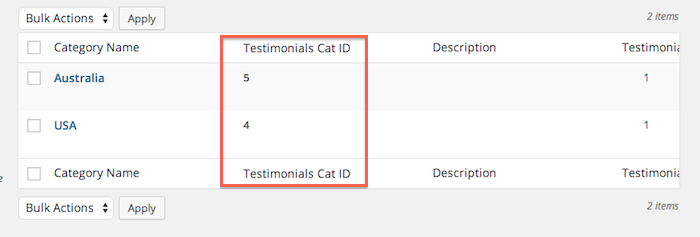
How To add Skills
Skills are only available using shortcode. You have to add following code to display skills. Just add new skills using this shortcode.
[[skill title="SEO" percentage="95%" titlebg="#d35400" barbg="#e67e22"]] [[skill title="Shopify" percentage="90%" titlebg="#d35400" barbg="#e67e22"]] [[skill title="Wordpress" percentage="95%" titlebg="#d35400" barbg="#e67e22"]] [[skill title="Web Design" percentage="85%" titlebg="#d35400" barbg="#e67e22"]]
You have to add new shortcode for each skill.
[button text=”Download Business Plugin” type=”btn-custom” size=”large” url=”https://wordpress.org/extend/plugins/business/” target=”_blank” bg_color=”” bg_hover_color=”” txt_color=”” txt_hover_color=””]